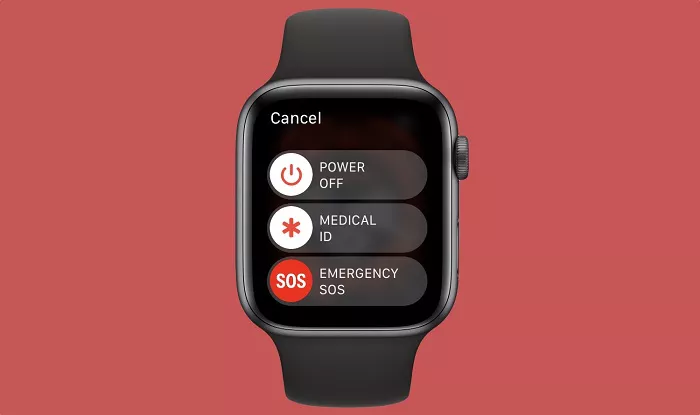Apple Watch is a modern marvel of wearable technology. With each new release, Apple adds more functionality and smarter features. One of the most talked-about features in recent models is the Always-On display. While it’s convenient for checking the time and notifications without lifting your wrist, it can also be a drain on battery life. Some users find it distracting in dark environments or unnecessary during certain activities. Fortunately, turning it off is easy once you know how. In this guide, you’ll learn three simple methods to disable the Always-On display on your Apple Watch.
3 Simple Tips to Turn off the Apple Watch Always-On Display
The Always-On display feature was introduced with the Apple Watch Series 5. It allows users to glance at the time, complications, and activity without waking the watch. This function is especially useful for workouts and meetings. However, it uses more battery and may reduce privacy by displaying personal information all the time. For these reasons, some users prefer to turn it off.
Which Models Support the Feature?
Not all Apple Watch models support Always-On display. It is only available on Apple Watch Series 5 and newer, including the premium Apple Watch Ultra. Earlier models such as Series 4 and Series 3 do not include this feature.
Tip 1: Turn Off Always-On Display Using Your Apple Watch Settings
The first method is simple and can be done directly on your Apple Watch. Here’s how:
- Press the Digital Crown to access the Home screen.
- Open the Settings app.
- Scroll down and tap Display & Brightness.
- Tap Always On.
- Toggle the switch to the off position.
Once turned off, your Apple Watch screen will remain dark unless you tap it or raise your wrist. This saves battery and reduces screen exposure when you don’t need it.
Tip 2: Disable Always-On via the Watch App on iPhone
If you prefer using your iPhone for Apple Watch settings, you can disable the feature through the Watch app:
- Open the Watch app on your iPhone.
- Tap Display & Brightness.
- Select Always On.
- Switch off the Always-On toggle.
This method gives you the convenience of changing settings without navigating the small screen of your Apple Watch. It’s especially useful if you’re updating multiple settings at once.
Tip 3: Use Theater Mode to Temporarily Disable the Display
Theater Mode is another way to prevent the screen from lighting up unnecessarily. It doesn’t turn off Always-On permanently, but it does keep the screen dark until manually activated:
- Swipe up from the bottom of your Apple Watch to open Control Center.
- Tap the masks icon to enable Theater Mode.
- The screen will stay off even when you raise your wrist. To wake the display, tap it manually.
Theater Mode is great for situations like meetings, movies, or bedtime when you want complete control over when your screen lights up. Once you’re ready to go back to normal, just turn Theater Mode off.
Battery Life Benefits of Disabling Always-On Display
One of the biggest advantages of turning off the Always-On display is improved battery life. The OLED screens used in Apple Watches consume more power when active. Disabling this feature can help your watch last significantly longer on a single charge. If you’re often on the go and can’t recharge your device daily, this tip can extend usability by several hours.
Privacy Advantages of a Dark Screen
Another reason to turn off Always-On is privacy. By default, the screen can display texts, emails, and notifications—even when you’re not actively using the watch. If you’re in public places or meetings, keeping your screen off adds a layer of discretion. Only you can choose when to reveal your information, giving you more control.
Using Auto Sleep Modes with Always-On Disabled
Apple Watch has sleep tracking features that work best when the screen stays off during the night. Disabling Always-On complements this feature and ensures that light doesn’t disturb your rest. Paired with Do Not Disturb or Focus Mode, turning off the display supports healthier sleep routines.
How the Setting Affects Different Models
Whether you’re using a recent Series 9 or a rugged Apple Watch Ultra, the ability to manage the Always-On display remains consistent. However, older models such as Series 3 or SE don’t include this feature at all. Before buying a watch, check which functions are supported by the specific Apple Watch Series.
Conclusion
The Always-On display is a smart feature, but it’s not for everyone. Whether you’re aiming for better battery life, enhanced privacy, or a distraction-free experience, knowing how to disable this function gives you more control. Use the steps above to turn it off through your watch, iPhone, or with Theater Mode for temporary needs. Apple Watch is all about customization. With a few simple taps, you can make it work better for your daily lifestyle and preferences.
Related Topics: