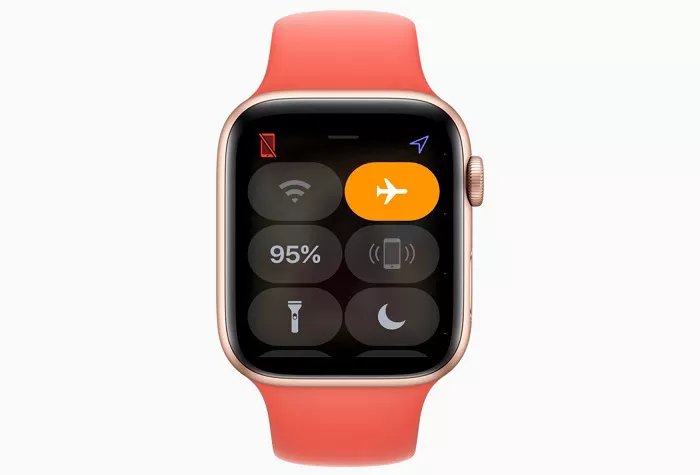When your Apple Watch is stuck in Airplane Mode, you lose vital features like cellular connectivity, Wi-Fi access, and even message syncing with your iPhone. Knowing how to turn off Airplane Mode on your Apple Watch is critical to restoring full functionality. This guide will walk you through every method, provide tips for troubleshooting, and explain why this simple setting matters more than you think.
Whether you’re wearing a classic model or the advanced Apple Watch Ultra, understanding how to manage Airplane Mode ensures you stay connected, informed, and in control.
How to Get My Apple Watch off Airplane Mode?
Airplane Mode is designed to disable wireless communication features on your device. When enabled, it turns off the following:
- Wi-Fi connectivity
- Bluetooth pairing with accessories and iPhone
- Cellular services (on supported models)
This is ideal during flights or in low-signal zones, but forgetting to turn it off can cause missed messages, disconnected calls, or fitness data not syncing properly with your iPhone.
Goal of This Guide
This article has one clear goal: to help you take your Apple Watch off Airplane Mode easily and reliably. You’ll learn:
- How to disable Airplane Mode directly on your Apple Watch
- How to do it through your iPhone
- What to do when Airplane Mode won’t turn off
- How to stop your watch from turning on Airplane Mode automatically
How to Tell If Airplane Mode Is On
Before disabling Airplane Mode, you need to confirm if it’s enabled. Here’s how to check:
- Look for a small airplane icon at the top center of your watch face.
- Swipe up to open Control Center. If the airplane icon is orange, Airplane Mode is active.
Once confirmed, you’re ready to take the next steps.
Turning Off Airplane Mode Directly on Apple Watch
The easiest way to turn off Airplane Mode is directly from your watch. Follow these steps:
- Wake your Apple Watch by tapping the screen or pressing the Digital Crown.
- Swipe up from the bottom to access Control Center.
- Tap the orange airplane icon.
- The icon will turn gray, indicating that Airplane Mode is now off.
This immediately re-enables Bluetooth, Wi-Fi, and cellular (on compatible models).
Turning Off Airplane Mode Using Your iPhone
You can also manage Airplane Mode settings from the iPhone that your watch is paired with.
- Open the Watch app on your iPhone.
- Tap on My Watch at the bottom.
- Scroll to Airplane Mode.
- If Mirror iPhone is toggled on, disable Airplane Mode on your iPhone. Your watch will follow suit.
- Alternatively, manually toggle Airplane Mode off in the app if “Mirror iPhone” is off.
This is especially useful if your watch screen is unresponsive or if you’re managing it remotely.
How to Disable the “Mirror iPhone” Airplane Mode Feature
If you often find your Apple Watch entering Airplane Mode unexpectedly, it could be due to the mirror setting. Here’s how to change that:
- Open the Watch app on your iPhone.
- Tap General > Airplane Mode.
- Toggle off Mirror iPhone.
This setting syncs your iPhone’s Airplane Mode with your watch. Turning it off gives you full control over each device separately.
Using Siri to Turn Off Airplane Mode
Another fast method is through Siri voice commands:
- Raise your wrist or hold the Digital Crown.
- Say: “Turn off Airplane Mode”.
- Siri will process your command and disable the feature if possible.
This works best if your watch is already connected to Wi-Fi or Bluetooth.
What to Do If Airplane Mode Won’t Turn Off
Sometimes, your Apple Watch may not respond when you try to turn off Airplane Mode. Here are troubleshooting steps to try:
1. Restart the Watch
- Press and hold the side button until the power menu appears.
- Slide to power off.
- Turn it back on by pressing and holding the side button again.
2. Check for Software Updates
Outdated software may cause glitches. To check:
- Open the Watch app on your iPhone.
- Go to General > Software Update.
- Install any available updates.
3. Reset Network Settings
This can fix persistent connection issues:
- On your iPhone, go to Settings > General.
- Tap Transfer or Reset iPhone.
- Select Reset > Reset Network Settings.
Note: This will also reset Wi-Fi and Bluetooth settings for your phone and watch.
Common Scenarios When Airplane Mode Is Activated
Understanding when Airplane Mode is typically triggered can help you prevent future issues:
- During air travel (manually or automatically if mirrored with iPhone)
- In hospitals or secure areas that restrict radio signals
- To save battery during sleep or long periods of inactivity
Preventing Unwanted Activation of Airplane Mode
If your watch keeps going into Airplane Mode unexpectedly, follow these steps:
- Disable Mirror iPhone in the Watch app.
- Avoid toggling Airplane Mode on your iPhone unless necessary.
- Check for automation settings in Focus or Shortcuts that may enable Airplane Mode based on time or location.
How Airplane Mode Affects Apple Watch Features
When Airplane Mode is on, several features are temporarily disabled:
- Phone Calls: No cellular access or calling via paired iPhone.
- Messages: No text or iMessage sync.
- Fitness Syncing: Data is stored locally until reconnected.
- Find My: Tracking is limited unless Wi-Fi or cellular is active.
To regain full functionality, it’s essential to exit Airplane Mode after your flight or secure period ends.
Which Apple Watch Models Support Manual Airplane Mode?
All Apple Watch models—from Series 1 to the latest Apple Watch Series—allow you to manage Airplane Mode manually. Advanced models like the Apple Watch Series 9 or Ultra provide better performance, faster response, and clearer interfaces for handling quick settings.
Key Differences Across Models
- Apple Watch SE: Budget-friendly with full Airplane Mode support
- Apple Watch Ultra: Includes deeper control and enhanced signal reception
- Series 7 & 8: Smooth Control Center integration and Siri support
If you’re considering upgrading or comparing Apple Watch price points, be sure to select a model that suits your connectivity needs.
Conclusion
Airplane Mode on Apple Watch is a handy feature when used correctly. But when left on, it limits the full potential of your device. By learning how to turn it off, you restore communication, health syncing, and convenience. This guide has provided every available method—from quick toggles to advanced troubleshooting.
Whether you’re using it to follow aviation rules or save battery, knowing how to exit Airplane Mode confidently ensures your Apple Watch performs at its best. Stay connected, stay in control, and let your watch do what it was designed for—helping you live smarter.
Related Topics: