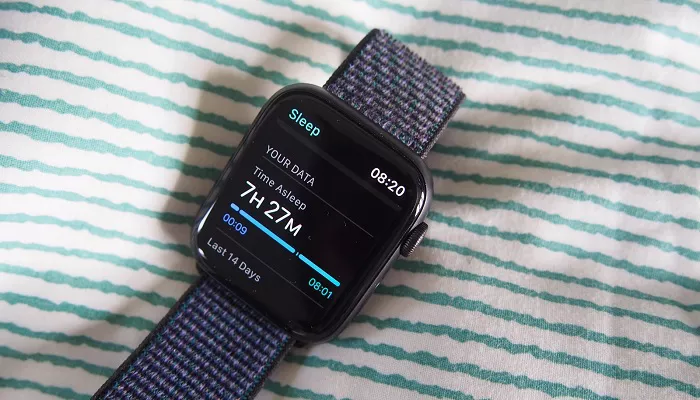The Apple Watch is not just a daytime companion. It plays a critical role in monitoring and improving your sleep as well. From tracking rest patterns to promoting better habits, the Apple Watch’s Sleep mode is a powerful feature many users overlook. This guide explores what Sleep mode on Apple Watch does, how to activate it, and how to use it effectively. Whether you own a basic model or the advanced Apple Watch Ultra, sleep tracking can dramatically improve your daily health. Let’s explore how to make your Apple Watch sleep-ready and use it as a nighttime wellness assistant.
Why Sleep Mode Matters on Apple Watch
Sleep mode does more than dim the screen. It aligns with your sleep goals, tracks vital signs, and ensures minimal disturbance. Apple integrates Sleep mode deeply into its Health ecosystem, so you benefit from automatic data syncing across devices. Once set up correctly, your watch becomes a silent sleep coach.
Benefits of Using Sleep Mode
- Reduces screen brightness and notifications
- Activates Wind Down for better pre-sleep routines
- Tracks sleep stages and duration
- Stores sleep data in the Health app
- Can trigger Focus Mode across all devices
These features come built-in. You only need to activate and fine-tune them based on your routine.
How to Make My Apple Watch Sleep?
Turning on Sleep mode is simple. You can do it directly from your Apple Watch or through your iPhone using the Health app.
Setting Up from the Apple Watch
- Press the Digital Crown to access the home screen.
- Tap on the Sleep app.
- Select Full Schedule & Options.
- Tap Use This Schedule to set your sleep and wake time.
- Enable Sleep Focus and Wind Down if desired.
Setting Up from the iPhone
- Open the Health app.
- Tap Browse, then select Sleep.
- Tap Sleep Schedule.
- Turn on Sleep Schedule toggle.
- Adjust the bedtime and wake-up time.
Once this is done, your Apple Watch will automatically enter Sleep mode at the scheduled time. If needed, you can also enable it manually.
Manually Enabling and Disabling Sleep Mode
Sometimes, your routine changes. You may want to turn on Sleep mode earlier or keep it off for a night. You can do that from Control Center:
- Swipe up from the bottom of your watch face to open Control Center.
- Tap the moon icon (Focus).
- Select Sleep.
- Choose whether to keep it on until tomorrow or for a custom time.
This is useful if you travel, nap, or shift your schedule temporarily.
What Happens When Sleep Mode Is Active
Activating Sleep mode changes how your Apple Watch behaves. Here’s what to expect:
Reduced Brightness and Notifications
The screen dims, raises only when tapped, and remains minimal. Notifications are silenced except for alarms or critical alerts.
Do Not Disturb is Activated
Sleep mode is linked with Focus mode. When it’s on, your iPhone also quiets notifications unless you specify exceptions.
Sleep Tracking Begins
The watch uses movement sensors, heart rate monitors, and algorithms to determine when you fall asleep, how long you sleep, and how restful your night was.
Customizing Sleep Goals
Apple lets you define how much sleep you need per night. This custom sleep goal helps set realistic targets and track trends.
How to Set Sleep Goals
- Open the Health app on your iPhone.
- Tap Browse > Sleep.
- Select Your Schedule.
- Tap Sleep Goal.
- Set your desired sleep duration.
For most adults, 7–9 hours is optimal. Consistent sleep duration helps improve mental clarity, physical recovery, and mood.
Understanding Sleep Tracking Data
Your sleep data syncs automatically to the Health app. This includes total sleep time, heart rate during sleep, and estimated sleep stages (REM, Core, Deep).
Where to Find Sleep Data
- On your iPhone, open the Health app.
- Tap Browse > Sleep.
- Review the charts, averages, and comparisons.
This information helps you spot trends and improve patterns over weeks or months.
Using Wind Down and Shortcuts
Sleep isn’t just about what happens at night. Apple helps users prepare for bed through Wind Down. This activates before your scheduled sleep time and guides you to relax.
How to Set Wind Down
- Open Settings on your iPhone.
- Go to Focus > Sleep.
- Select Wind Down.
- Choose shortcuts like meditations, turning off lights, or playing soft music.
This creates a calming transition and helps reduce screen use before bed.
Apple Watch Models with Enhanced Sleep Tracking
All modern Apple Watches support basic Sleep mode. However, newer models in the Apple Watch Series or the Apple Watch SE and Ultra lines offer better performance.
Recommended Models
- Apple Watch Series 9: Fast processor and more accurate sensors
- Apple Watch Ultra: Larger battery, better for overnight tracking
- Apple Watch SE: Affordable yet reliable for sleep functions
If you’re considering a device for long-term health tracking, comparing Apple Watch price points can help you choose one that meets your budget and goals.
Tips for Better Sleep Tracking
To get accurate results and improve your sleep quality, follow these simple tips:
- Wear your Apple Watch snugly at night
- Charge it during the day to avoid battery drain at night
- Use Wind Down to transition into sleep
- Check your sleep data weekly and adjust bedtime if needed
- Avoid screen use within 30 minutes before bedtime
Battery and Charging Considerations
Wearing your watch all night impacts battery life. To maintain power, establish a charging schedule:
- Charge in the morning while you shower or get ready
- Top up again before dinner or evening routine
- Enable Optimized Battery Charging in settings
The Apple Watch charges quickly—about 80% in under 45 minutes—making sleep tracking easy even with daily wear.
Conclusion
Activating and using Sleep mode on your Apple Watch turns your wearable into a wellness device. You gain insights into how long you sleep, how well you rest, and how to improve your nightly routine. From setting a schedule to using Wind Down and monitoring your trends, it’s a complete system designed to help you feel better every day.
Whether you’re using an entry-level SE or the top-tier Apple Watch Ultra, these features are accessible, easy to use, and beneficial to your long-term health. Don’t just track your day—start tracking your nights and take charge of your recovery and wellness.
Related Topics: