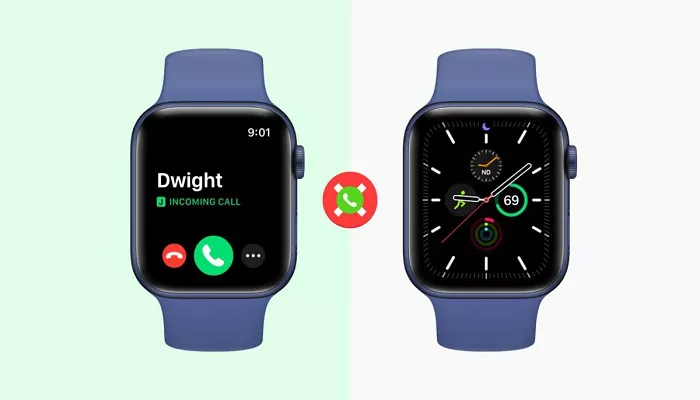The Apple Watch is an extension of your iPhone. When someone calls your iPhone, your Apple Watch rings too. This is useful when your phone is out of reach. But it can be disruptive. In meetings, at work, or while sleeping, calls on your wrist can be intrusive. Fortunately, there are several ways to stop calls from disturbing you through the watch.
How the Call Function Works on Apple Watch
The Apple Watch uses Bluetooth and Wi-Fi to sync with your iPhone. When your phone rings, the watch gets a mirrored notification. You can answer, reject, or silence the call from your watch. If you have a cellular model, you can even receive calls without your iPhone nearby.
However, you might not always want calls on your wrist. Whether for privacy, battery life, or simple peace and quiet, learning how to turn off call notifications is essential for many users.
How to Turn off Phone Calls on Apple Watch?
This method stops calls from reaching your Apple Watch but keeps them on your iPhone.
- Open the Watch app on your iPhone.
- Tap on “Phone”.
- Choose “Custom” instead of “Mirror my iPhone.”
- Turn off the options for “Sound” and “Haptic” alerts.
This method ensures your watch stays silent while still allowing call notifications on your iPhone. It’s a simple way to manage interruptions discreetly.
Enable Do Not Disturb Mode
Do Not Disturb is a quick way to silence all notifications, including phone calls.
- Swipe up on your Apple Watch face to open Control Center.
- Tap the moon icon.
- Choose “On”, “On for 1 hour”, or “On until this evening”.
While in Do Not Disturb mode, your watch won’t alert you for calls, texts, or any app notifications. It’s ideal during meetings or sleep. It also syncs with your iPhone if set up under Focus modes.
Turn Off Wrist Detection
This is a drastic option. When wrist detection is disabled, your watch stops auto-locking and does not receive notifications.
- Open the Watch app on iPhone.
- Tap on “Passcode”.
- Toggle off “Wrist Detection”.
Disabling wrist detection can affect Apple Pay and other security features. Only use this method if other solutions aren’t working for you.
Use Focus Modes with iOS and WatchOS
Focus Modes allow personalized settings for work, sleep, driving, and more. You can set them to block calls on both your iPhone and Apple Watch.
- Open Settings on your iPhone.
- Tap “Focus” and choose a mode like Work or Sleep.
- Customize the mode to allow or silence calls and notifications.
- Ensure that “Share Across Devices” is enabled for your Apple Watch to follow the same Focus rules.
This method is highly customizable and helps manage call behavior based on your current activity.
Turn Off All Notifications for Phone App
If you never want phone alerts on your Apple Watch:
- Go to the Watch app on your iPhone.
- Tap on “Notifications”.
- Scroll down and tap on “Phone”.
- Select “Notifications Off”.
This completely disables phone notifications. You won’t hear or feel anything when someone calls. Calls will still ring on your iPhone as usual.
Use Theater Mode to Silence the Watch
Theater Mode is another quick fix:
- Swipe up on the watch face to open the Control Center.
- Tap on the masks icon.
This turns off the screen and all alerts, including calls. It’s useful for quiet environments like cinemas, offices, or libraries. However, it also stops screen wake when you raise your wrist.
Airplane Mode as a Temporary Solution
Activating Airplane Mode cuts all communication:
- Swipe up for the Control Center.
- Tap the airplane icon.
With Airplane Mode on, your watch disconnects from your phone. Calls, messages, and even notifications are blocked. This is best used only when absolutely necessary.
Adjust Haptic and Sound Settings
If you still want call notifications but prefer them quieter, adjust these settings:
- On the watch, go to Settings > Sounds & Haptics.
- Reduce the alert volume.
- Set haptic alerts to Silent or Prominent.
This reduces the impact of calls without fully disabling them. It’s a softer approach to call management on your wrist.
How It Works for Different Apple Watch Series
Features vary slightly by model. For example, the Apple Watch Ultra supports enhanced control settings thanks to its upgraded hardware and dedicated action button. Older models might lack the same quick toggles or require more manual steps.If you own a newer Apple Watch Series, features like Focus and automatic syncing between iPhone and Watch are more seamless.
Battery Life and Call Notifications
Phone call alerts use screen and vibration, which consume battery. Disabling calls can help your battery last longer. This is especially important for users who rely on all-day tracking or use power-hungry apps. Disabling calls is a simple but effective power-saving tip.
Privacy Matters: Why Users Turn Calls Off
Call alerts on the wrist can be very public. In meetings or crowded places, incoming call info can be visible. Many users prefer to maintain discretion. Turning off calls preserves privacy and ensures only intended devices handle calls.
When You Should Turn Calls Back On
While disabling calls has benefits, don’t forget to re-enable them if you’re expecting an important call. Use Focus scheduling to automate this. That way, your watch will alert you at appropriate times and remain silent during others.
Conclusion
Your Apple Watch is powerful, but sometimes you need to tone it down. With the steps above, you can control how and when phone calls appear on your wrist. Whether it’s through the Watch app, Focus mode, or Notification settings, your peace of mind is just a few taps away.Now you know how to silence your smartwatch when it matters most.
Related Topics: