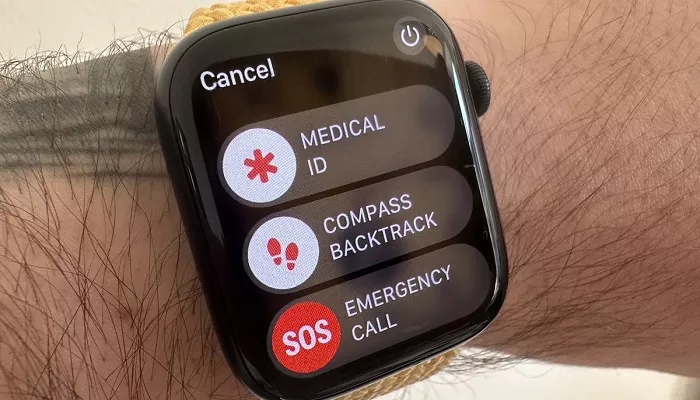The Apple Watch is known for its sleek design and advanced health features. But one of its most vital tools often gets overlooked—SOS. This emergency function is more than just a feature. It is a life-saving tool built directly into your wrist. When you’re in danger, alone, or unable to speak, SOS can silently alert emergency services and trusted contacts. Knowing how it works can make all the difference.
In this detailed guide, you will learn exactly how the SOS function works on Apple Watch. You will also learn how to set it up, when it activates automatically, and how it integrates with health and safety services. This article breaks it all down in clear and simple steps. Whether you’re a first-time user or a long-time Apple Watch owner, this is essential knowledge.
What Is SOS on Apple Watch?
SOS is a built-in emergency feature available on most Apple Watch models. It connects you to emergency services when you’re in distress. You do not need your phone nearby to use it, if your Apple Watch has cellular. If your watch is GPS-only, you will need your iPhone nearby for it to work.
SOS does more than just call for help. It also sends your location to your emergency contacts. It continues to update them if your location changes. This keeps others informed even if you can’t talk.
How Does Sos Work on Apple Watch?
How to Trigger SOS Manually
Manually triggering SOS is simple and discreet. This is useful if you feel unsafe or are in an unfamiliar situation.
- Step 1: Press and hold the side button on your Apple Watch. Hold it until you see the Emergency SOS slider.
- Step 2: Drag the Emergency SOS slider to begin the call.
- Alternate Method: Continue holding the side button. If you hold it long enough (around 5 seconds), the watch will start a countdown. If you do not cancel, it will call emergency services automatically.
How Automatic SOS Works with Fall Detection and Crash Detection
Some Apple Watch models include automatic SOS features. These detect sudden motion and trigger emergency alerts if you are unresponsive.
- Fall Detection: When a hard fall is detected, the watch taps your wrist and sounds an alarm. You can choose to call emergency services or dismiss the alert. If you don’t respond within 60 seconds, the watch will call on its own.
- Crash Detection: This feature is available on select models, like the Apple Watch Ultra and later Series models. It detects severe car crashes using sensors. If a crash is detected and you don’t respond, it will initiate SOS automatically.
These features work together with SOS to ensure help is always within reach—even if you are unconscious or unable to act.
Setting Up Emergency Contacts
Emergency contacts are the people your Apple Watch will notify when SOS is activated. These are set in your iPhone’s Health app. Here’s how to add them:
- Step 1: Open the Health app on your iPhone.
- Step 2: Tap your profile picture, then select “Medical ID.”
- Step 3: Tap “Edit,” then scroll to “Emergency Contacts.”
- Step 4: Add the contacts you trust, then tap “Done.”
When SOS is triggered, these contacts will get a text message with your location. They’ll also receive updates if your location changes over time.
How Location Sharing Works
After SOS is activated, your Apple Watch sends your GPS location to your emergency contacts. This happens using the “Share My Location” feature from your iPhone or watch. Location updates continue until you cancel them or when your emergency ends.
This means even if you’re moving—being transported by ambulance, for example—your contacts know where you are. It gives peace of mind when it matters most.
Which Apple Watch Models Support SOS?
The SOS feature is available on all Apple Watch models running watchOS 3 or later. However, the experience differs depending on whether you have GPS-only or GPS + Cellular.
- GPS + Cellular Models: You can call emergency services without your iPhone nearby.
- GPS-Only Models: Your iPhone must be nearby and connected via Bluetooth or Wi-Fi.
Advanced features like Fall Detection and Crash Detection are available on later models. The Apple Watch Series 4 and up support Fall Detection. Crash Detection is available on Series 8, SE (2nd gen), and Apple Watch Ultra.
Using SOS Internationally
SOS is designed to work globally. When you travel, your watch will try to connect you to local emergency services, not just your home country. This means SOS works in many countries and regions where cellular data is supported.
Note: Some regions do not support automatic calls to local emergency services. Always verify coverage before travel.
Managing Medical ID for Faster Response
Your Medical ID stores critical health information like allergies, blood type, and medical conditions. First responders can access this data from your Apple Watch during an emergency. Set it up through the Health app:
- Step 1: Open the Health app on iPhone.
- Step 2: Tap your profile, then tap “Medical ID.”
- Step 3: Tap “Edit,” and enter your health details.
- Step 4: Turn on “Show When Locked” so that responders can access it even if your watch is locked.
This data helps emergency teams treat you faster and more accurately.
Customizing SOS Settings on Apple Watch
You can control how SOS behaves in the Apple Watch app on your iPhone:
- Open the Watch app.
- Tap “Emergency SOS.”
- You can turn on or off “Hold Side Button to Dial.”
- You can also disable automatic calling if you want manual control only.
Some users may prefer a more discreet emergency plan, especially in situations where a loud alarm may draw unwanted attention.
False Alarms and How to Cancel SOS
If you accidentally trigger SOS, don’t panic. Here’s how to cancel:
- Before the call starts: Release the side button before the countdown ends.
- After the call starts: End the call by tapping the red phone icon, then confirm to stop.
- Inform contacts: If your contacts receive a false alert, let them know it was a mistake.
It’s important to avoid frequent false alarms. Repeated false calls can tie up emergency resources.
Real-World Stories: SOS in Action
Apple Watch’s SOS feature has helped save countless lives. Users have reported situations where the feature contacted emergency services after a fall, car crash, or during a medical emergency. Some users even credit the watch with saving their lives during hiking accidents or heart issues.
These stories underline why it’s important to know how the feature works—before you need it.
Combining SOS with Other Apple Watch Features
Apple Watch includes other features that support health and safety. These work well with SOS:
- Heart Rate Monitoring: Can alert you to irregular heart rhythms.
- Noise Monitoring: Helps protect your hearing in loud environments.
- Blood Oxygen and ECG: Available on select models for advanced health checks.
Together, these features offer a safety net that many users depend on daily.
Conclusion
The SOS function is more than a feature. It’s a built-in safety system that puts help just a few taps—or seconds—away. Whether you’re facing a fall, car crash, or silent danger, the Apple Watch stands ready. Understanding how to use SOS, set up emergency contacts, and configure your settings can be lifesaving. If you’re considering which model to buy, be sure to compare the Apple Watch price range to find the one with the emergency features you need.
We all hope we never need to use SOS. But if the moment comes, your Apple Watch can be your lifeline. Learn how it works, set it up today—and share this knowledge with loved ones. Because when seconds count, knowing what to do matters most.
Related Topics:
How to Change Apple Watch Password:Detailed Guide