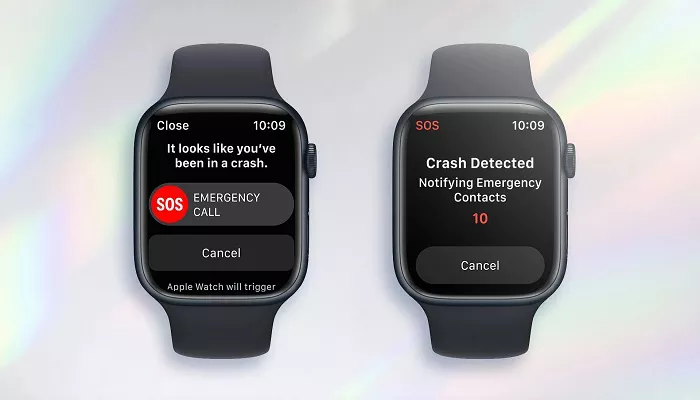The Apple Watch is widely regarded as one of the most advanced smartwatches on the market, offering a wide range of health and fitness features. One of its standout capabilities is the built-in heart rate monitor, which provides real-time data about your cardiovascular health. However, there are occasions when you may want to disable this feature. Whether it’s to conserve battery life, prevent unnecessary notifications, or simply reduce data tracking, turning off the heart rate monitor is a simple process. This article will guide you through how to turn off the heart rate monitor on your Apple Watch, ensuring that you have full control over your smartwatch’s settings.
Understanding the Heart Rate Monitor Feature on the Apple Watch
The Apple Watch continuously monitors your heart rate through its built-in sensor, using green LED lights to detect blood flow through the skin. This feature plays a vital role in providing insights into your fitness levels, tracking exercise intensity, and even detecting unusual heart rate patterns that could indicate health issues. Apple’s heart rate monitor is designed to be reliable and accurate, making it a useful tool for many users.
When to Turn Off the Heart Rate Monitor
While the heart rate monitor can be a useful feature for fitness tracking, there are several situations where you might prefer to disable it:
- Battery Conservation: Continuous heart rate monitoring can drain your battery faster. If you’re running low on battery and don’t need heart rate tracking, turning it off can help extend usage time.
- Privacy Concerns: Some users may not want their heart rate data constantly being collected and stored, especially for long-term tracking.
- Preventing False Readings: In certain situations, like during a workout or when your wrist moves too much, the sensor may give inaccurate readings. Disabling it can avoid these issues.
- Stop Constant Notifications: The Apple Watch provides heart rate notifications if it detects unusually high or low heart rates. If these notifications are bothersome, turning off the monitor might be the solution.
How to Turn off Heart Rate Monitor Apple Watch?
Now that we understand why you might want to disable the heart rate monitor, let’s walk through the steps to do so. The process is straightforward, but it involves a few different options depending on the level of control you want over your heart rate monitoring.
1. Turning Off Heart Rate Monitoring During Workouts
If you’re engaging in a workout and don’t want your Apple Watch to track your heart rate during this time, you can turn it off specifically for that workout session. Here’s how to do it:
- Open the Workout app on your Apple Watch.
- Start a workout session.
- Swipe right to view the workout settings.
- Look for the heart rate settings. There will be an option to turn off heart rate monitoring for that workout.
- Select the option to disable heart rate monitoring for the duration of the workout.
This will stop the watch from recording your heart rate during that specific workout. However, the heart rate sensor will still be active in other instances, such as during normal activity or at rest.
2. Disabling the Heart Rate Monitor Completely from Settings
If you want to turn off heart rate monitoring entirely, you can do so through the Apple Watch settings. This method is more permanent but can be reversed at any time. Follow these steps:
- Press the Digital Crown on your Apple Watch to open the app screen.
- Tap on the Settings app.
- Scroll down and select Privacy.
- Under the Privacy section, tap on Health.
- Disable the Heart Rate setting by toggling it off.
Once you’ve done this, your Apple Watch will no longer record or monitor your heart rate, even in the background. If you decide to re-enable the feature later, simply toggle it back on through the same settings.
3. Turning Off Heart Rate Notifications
If you don’t mind having the heart rate monitor running but would rather not receive notifications about your heart rate, you can disable these alerts. To do this:
- Open the Watch app on your paired iPhone.
- Scroll down and tap on Heart Rate under the My Watch tab.
- Toggle off the Heart Rate Notifications option.
Disabling notifications will stop the watch from alerting you when your heart rate is too high or too low, but it will continue to track your heart rate in the background.
Additional Tips for Managing Heart Rate Data
If you’d like to take further control of how your Apple Watch interacts with heart rate data, consider the following tips:
Syncing Your Data with the Health App
Even if you turn off heart rate monitoring on your Apple Watch, the data you’ve already collected will still be available in the Health app on your iPhone. If you prefer to stop tracking heart rate data altogether, you can delete past records from the Health app:
- Open the Health app on your iPhone.
- Tap on the Browse tab at the bottom of the screen.
- Search for Heart Rate and tap it.
- Select any entries you’d like to remove and delete them.
Disabling Wrist Detection
Wrist detection is another feature that helps track heart rate automatically when your wrist is being worn. If you don’t want your Apple Watch to track anything while you’re wearing it, you can turn off wrist detection. Here’s how:
- Open the Settings app on your Apple Watch.
- Tap on Passcode.
- Toggle off the Wrist Detection setting.
This will stop the watch from measuring your heart rate, even if you’re wearing it. However, turning off wrist detection may also disable certain other features, like unlocking your watch with your wrist.
Why You Might Still Want to Keep Heart Rate Monitoring On
While it’s great to know how to turn off the heart rate monitor, it’s important to also understand the benefits of keeping it on. For many users, the heart rate monitor on the Apple Watch offers valuable health insights that help monitor cardiovascular health, track fitness progress, and even detect irregular heartbeats. It can also provide an early warning if your heart rate becomes dangerously high or low.
The Importance of Monitoring Your Heart Rate
Heart rate tracking is one of the most important features of the Apple Watch for fitness enthusiasts. If you’re training for a marathon, for instance, keeping an eye on your heart rate can help ensure you’re working within a safe range. Additionally, irregular heart rate notifications can alert you to potential health issues, like arrhythmias, that could go unnoticed otherwise.
Health and Fitness Insights
Tracking your heart rate during different activities allows the Apple Watch to provide personalized insights into your fitness levels. These insights are valuable in adjusting your exercise routine, ensuring that you’re getting the most out of your workouts while maintaining health and safety.
Conclusion
The heart rate monitor on your Apple Watch is a powerful tool, but it’s not always necessary to have it active. Whether you’re conserving battery, protecting your privacy, or simply reducing distractions, turning off the heart rate monitor can be a useful option. By following the steps outlined in this guide, you can easily manage when and how the Apple Watch tracks your heart rate. Remember, the Apple Watch is designed to be customizable, so you can tailor it to suit your needs.
Related Topics:
How To Connect Walkie Talkie On Apple Watch