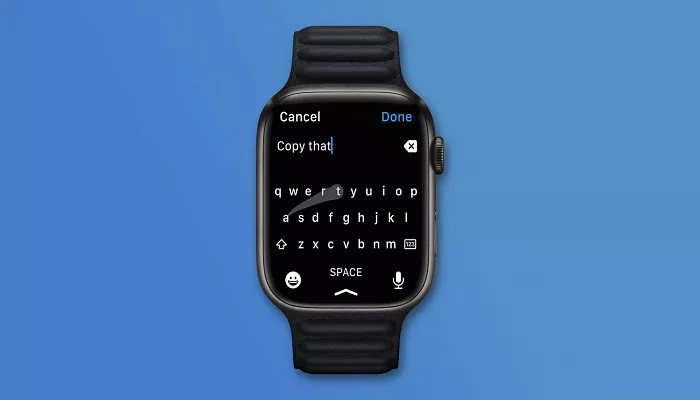The Apple Watch is a remarkable device that offers a range of features aimed at improving your day-to-day life. One question that often arises is whether you can type directly on your Apple Watch. While the compact size of the Apple Watch may make typing seem impractical, Apple has designed several clever ways for you to send messages, input information, and interact with your watch in a way that fits within its small screen. In this article, we will explore the various ways you can type or send text on your Apple Watch, from using dictation to the available keyboard options, and discuss their effectiveness. Let’s dive into what you need to know about typing on your Apple Watch.
Why Typing on the Apple Watch Is Challenging
The first challenge in typing on the Apple Watch lies in its small screen. With a display size that ranges from 40mm to 49mm, typing on the watch can seem awkward. Unlike a smartphone or computer, the Apple Watch offers limited space for a full keyboard, and this can make text entry somewhat difficult. However, Apple has come up with several ways to make typing as smooth as possible on such a small device. From using Siri to incorporating predictive text features, the Apple Watch aims to minimize the frustration of typing on a tiny screen.
Can You Type on Your Apple Watch?
While typing on the Apple Watch isn’t the most efficient way to communicate, it’s possible with several methods. Below, we will look at how to type messages, input text, and send replies using the Apple Watch.
1. Dictation: Speaking Instead of Typing
Dictation is the easiest and most popular method of typing on the Apple Watch. Instead of typing individual letters, you can simply speak your message. The watch uses speech recognition to transcribe your words into text. To use dictation, follow these simple steps:
- Open the Messages or Mail app on your Apple Watch.
- Select the conversation or recipient to whom you want to send a message.
- Tap on the microphone icon in the text field.
- Speak your message, and Apple’s voice recognition will transcribe it into text.
Dictation is perfect for sending quick messages or composing short replies while on the go. It’s especially useful when you don’t have time to type or when you’re doing something hands-free. However, you might find that it doesn’t always accurately interpret what you say, especially in noisy environments or with unclear speech.
2. Scribble: Drawing Each Letter
Another method of typing on the Apple Watch is using the Scribble feature. Scribble allows you to write each letter of your message directly on the watch’s screen with your finger. When you use Scribble, you simply draw each letter individually, and the watch automatically converts it into text. Here’s how it works:
- Open the Messages or Mail app.
- Select the conversation or recipient you want to send a message to.
- Tap on the text field, and then choose Scribble from the options available.
- Start drawing the letters of your message. The watch will recognize your writing and convert it into text.
Scribble is a great option when you need to compose a short message, and it works relatively well for most users. However, this method can be slow and tedious for longer messages. It’s more suited to quick replies or short sentences, as it requires you to write each letter individually. Despite its limitations, Scribble provides a functional way to type on the Apple Watch without relying on a keyboard or dictation.
3. Emoji and Quick Responses
For users who don’t need to type a lot of text, Apple Watch makes it easy to respond to messages using pre-set quick responses or emojis. You can select from a list of default responses, such as “Yes,” “No,” or “Talk later,” making communication quicker and easier. Additionally, you can send a variety of emojis to express your feelings or response. To use these options:
- Open the Messages app and select a conversation.
- Tap on the response field.
- Scroll through the available quick responses or emoji options.
- Select your preferred response and send it.
These options are particularly useful when you need to send a quick reply but don’t want to go through the effort of typing or dictating a message. They work great for casual conversations, and they save you time when you’re on the move.
Does the Apple Watch Have a Full Keyboard?
Unlike larger devices such as iPhones and iPads, the Apple Watch does not come with a full keyboard for typing. Due to the small screen size, Apple has avoided trying to cram a full-size keyboard onto the watch. Instead, they have opted for other methods of input, such as dictation and Scribble. While this may be inconvenient for users who want to type long messages or emails, it’s worth noting that the Apple Watch is not primarily designed for text-heavy tasks.
Apple Watch Series and Typing Options
The typing experience on the Apple Watch can vary depending on the model you have. The Apple Watch Series devices have introduced continuous improvements to input methods. For example, newer models, such as the Apple Watch Series 7 and later, feature a larger screen compared to older models, which helps make Scribble and other features slightly easier to use. While these improvements have made typing and interacting with the watch more accessible, the limitations of typing on such a small screen still persist.
Limitations of Typing on the Apple Watch
Despite the various methods available for typing, there are still some significant limitations when it comes to text input on the Apple Watch. These limitations include:
- Small Screen Size: The small screen of the Apple Watch makes typing challenging. Whether you’re dictating, scribbling, or using emoji responses, it’s not as efficient as typing on a full-size device.
- Limited Input Methods: While dictation and Scribble work for short messages, they can be cumbersome for long emails or detailed texts. The Apple Watch is not optimized for heavy typing tasks.
- Accuracy of Dictation: The accuracy of dictation can vary depending on your speaking style and the environment. It may misinterpret words, requiring you to make corrections.
- Battery Consumption: Using certain typing methods, such as dictation, may consume more battery power on your Apple Watch, which is something to consider if you are using these features for extended periods.
How Much Does the Apple Watch Cost?
If you’re considering purchasing an Apple Watch for its typing capabilities, it’s essential to consider the Apple Watch price. The price can vary depending on the model and features you’re looking for. For example, the Apple Watch SE offers a great balance between price and features, while the Apple Watch Ultra offers premium features such as a larger display and better durability, making it ideal for outdoor enthusiasts. Depending on your budget and needs, the right model for you can make a big difference in your overall experience.
Conclusion
While typing on the Apple Watch is not as simple as on a full-sized smartphone or computer, Apple has designed several effective methods to make typing easier on the go. Dictation, Scribble, emoji responses, and quick replies provide multiple ways to communicate efficiently from your wrist. While these methods aren’t perfect, they serve their purpose well for short messages and quick communication. The limitations of typing on such a small device are clear, but the Apple Watch excels in making communication accessible without needing to pull out your phone. Whether you are replying to a text or sending an email, the Apple Watch has you covered, even if typing isn’t its primary function.
Related Topics: