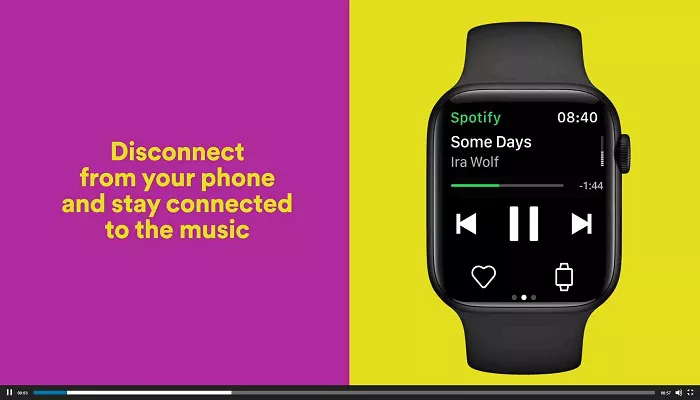The Apple Watch is a remarkable device, not just for keeping track of your fitness, receiving notifications, or staying connected, but also for providing music on the go. Whether you’re running, walking, or commuting, having access to your favorite tunes directly from your wrist can elevate your experience. If you’re wondering, “Can I download music on my Apple Watch?” the answer is yes! This article will guide you step-by-step on how to download and enjoy music on your Apple Watch.
Understanding the Apple Watch Music Experience
The ability to download and play music directly from your Apple Watch opens up a whole new level of convenience. Whether you want to listen offline during a workout or leave your phone behind while you go for a run, the Apple Watch offers a seamless music experience. To start, it’s important to understand that not all Apple Watch models support music downloads in the same way. Models like the Apple Watch SE, Apple Watch Series, and the latest Apple Watch Ultra have better compatibility with music downloads, giving you more flexibility than older versions.
What You Need to Download Music on Your Apple Watch
Before you dive into the process of downloading music on your Apple Watch, ensure you meet the following requirements:
- An Apple Watch with watchOS 4.1 or later: This is important as music downloads were introduced with this software version.
- iPhone with the Apple Music app: You’ll need an iPhone with the Apple Music app installed to transfer music to your Apple Watch.
- A stable Wi-Fi or cellular connection: Downloading music requires a solid internet connection.
- A compatible Apple Watch: While most models can store music, the Apple Watch Series 3 and later have more storage space and functionality for offline music listening.
How to Download Music on Your Apple Watch
Once you have the necessary setup, downloading music to your Apple Watch is easy. Here’s a detailed guide on how to do it:
1. Sync Music from Your iPhone Using Apple Music
The most straightforward way to download music to your Apple Watch is through the Apple Music app. Here’s how to sync your playlists, albums, and songs:
- Open the Apple Watch app on your iPhone.
- Tap on the My Watch tab, and scroll down to find the Music option.
- Under Music, tap on Add Music.
- Select the playlists, albums, or songs you want to sync to your Apple Watch. You can choose from playlists created in Apple Music or manually selected songs stored on your iPhone.
- Once selected, tap Done, and your music will begin syncing to your Apple Watch.
This method allows you to sync an entire playlist or specific albums that you want to have available on your wrist for offline listening.
2. Sync Music Using a Wi-Fi Network
If you have an Apple Music subscription and your Apple Watch is connected to a Wi-Fi network, you can sync music directly from your iPhone to your watch, without the need for cables. To do this:
- Ensure both your iPhone and Apple Watch are connected to the same Wi-Fi network.
- Open the Apple Watch app on your iPhone, and tap on Music in the My Watch section.
- Choose the Playlists or albums you want to download.
- Once synced, your selected music will be available to play on your Apple Watch without requiring your iPhone to be nearby.
Having music synced this way gives you the flexibility of leaving your phone behind while still enjoying your favorite tracks.
3. Adding Music from iTunes Library
If you have an iTunes library on your computer, you can sync music to your Apple Watch through the iTunes app. While this process is a little more involved, it’s still fairly simple:
- Open the Apple Watch app on your iPhone.
- Tap the Music section, and then choose Sync Music.
- Select songs, albums, or playlists from your iTunes library that you wish to sync to your Apple Watch.
- Once synced, the music will be available to play directly from your Apple Watch without needing an iPhone.
Note that you can only sync music that’s stored locally in your iTunes library and that your iTunes library must be accessible on your iPhone for this method to work.
How to Play Music on Your Apple Watch
Once the music is synced to your Apple Watch, playing it is just as easy. Here’s how to do it:
- Open the Music app on your Apple Watch.
- Browse your synced playlists, albums, or songs.
- Select the song or playlist you want to listen to.
- Tap the Play button to start listening. You can control volume and skip tracks directly from your watch.
If you have wireless headphones or Bluetooth speakers, you can pair them with your Apple Watch to listen to music without needing your iPhone nearby. Simply connect your Bluetooth device to the watch, and the audio will play through your connected device.
Can You Download Podcasts or Audiobooks to Your Apple Watch?
Yes, you can! In addition to music, the Apple Watch SE and newer models allow you to download podcasts and audiobooks for offline listening. The process for syncing podcasts or audiobooks is similar to music:
- Open the Podcasts or Books app on your iPhone.
- Select the podcast episodes or audiobooks you want to sync.
- In the Apple Watch app on your iPhone, tap on the respective app and choose the content to sync to your watch.
- Once synced, you can listen directly from your Apple Watch.
This is especially useful for long trips or commutes where you don’t want to rely on your phone’s data connection.
Storage Considerations for Music on Your Apple Watch
It’s important to be aware of the storage capacity of your Apple Watch when downloading music. The Apple Watch SE, for example, offers 32GB of storage, which is plenty for a wide variety of music. However, if you’re using a model with less storage, you may need to manage your downloads to ensure there’s enough space. You can check your available storage in the Settings app on your Apple Watch, under the General and Usage sections.
Apple Watch Price and Music Storage
While the Apple Watch offers great functionality for music lovers, it’s important to note the impact of music storage on the overall cost of the device. The Apple Watch price can vary based on the model, with higher-end versions like the Apple Watch Ultra offering more storage and additional features that may be beneficial if you plan to store large amounts of music. It’s worth considering your music needs when choosing an Apple Watch model.
Final Thoughts
Downloading music on your Apple Watch adds significant convenience and versatility to the device. Whether you’re running errands, working out, or simply enjoying your day, having music stored directly on your wrist allows you to leave your phone behind while still enjoying your favorite tracks. With easy syncing through Apple Music, iTunes, and even podcasts and audiobooks, the Apple Watch becomes an even more powerful tool in your daily life. To get the most out of your Apple Watch, consider the Apple Watch Series and its storage capabilities, and start enjoying your music wherever you go!
Related Topics: