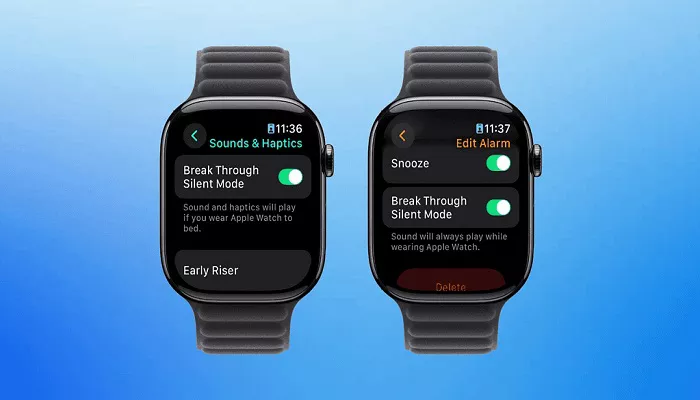The Apple Watch is a smart device that does more than tell time. It syncs with iCloud to back up data, store fitness records, and secure personal information. While this integration is useful, it can also become a roadblock. If you’re locked out or selling your device, resetting iCloud on your Apple Watch becomes essential. This guide offers four clear, safe ways to reset iCloud on an Apple Watch—whether you have the paired iPhone or not.
4 Ways to Reset Icloud on Apple Watch
1. Reset iCloud from a Paired iPhone
Why This Method Works
The simplest and most secure way to reset iCloud is through the iPhone that’s already paired with your Apple Watch. This method keeps your data safe while allowing you to remove your iCloud account.
Step-by-Step Guide
Step 1: Ensure that your Apple Watch and iPhone are close to each other and both are connected to Wi-Fi.
Step 2: Open the Watch app on your iPhone.
Step 3: Tap the “My Watch” tab at the bottom.
Step 4: Select your watch name at the top of the screen.
Step 5: Tap the “i” icon next to your watch’s name.
Step 6: Choose “Unpair Apple Watch.”
Step 7: Enter your Apple ID password to disable Activation Lock.
This process will erase the watch, remove the iCloud account, and allow you to re-pair or sell it safely.
2. Use iCloud.com to Remove Apple Watch
Ideal for Lost or Inaccessible Watches
If your Apple Watch is lost or you can’t access it, this method is effective. You’ll need a browser and access to your iCloud account.
How to Use iCloud.com to Reset
Step 1: Visit iCloud.com and log in using your Apple ID.
Step 2: Click “Find iPhone.”
Step 3: Click “All Devices” at the top, then choose your Apple Watch.
Step 4: Select “Erase Apple Watch.”
Step 5: After the device is erased, click “Remove from Account.”
This will unlink the watch from your iCloud account, removing Activation Lock and making the device usable by a new owner.
3. Reset iCloud Directly on the Apple Watch (If Unpaired)
Resetting Without a Paired iPhone
Sometimes users don’t have access to the original paired iPhone. If the Apple Watch is already unpaired but still linked to iCloud, you can erase it—but you’ll still need the Apple ID password to fully remove the iCloud lock.
Steps to Reset
Step 1: Place the watch on its charger.
Step 2: Press and hold the side button until you see the power off screen.
Step 3: Firmly press the power off slider, then let go.
Step 4: Tap “Erase all content and settings.”
Step 5: Confirm your choice. When prompted, enter your Apple ID password.
This method works best if you know your login credentials and simply want a fresh start.
4. Contact Apple Support for iCloud Reset
When You’ve Forgotten Your Apple ID Password
If all else fails and you don’t remember your Apple ID password, contact Apple Support. While Apple has strict policies, they can help if you provide proof of ownership.
What You’ll Need
Step 1: Visit Apple’s official support page or use the Apple Support app.
Step 2: Request to speak with a representative.
Step 3: Provide the serial number of your Apple Watch and a valid proof of purchase.
Step 4: Apple will verify your identity and may help remove the device from your account.
While this is not the quickest solution, it’s a last resort that can save you from being locked out permanently.
Important Considerations Before Resetting
Resetting iCloud is a sensitive operation. Keep the following in mind:
- Backup First: Always back up your Apple Watch if possible.
- Activation Lock: This is tied to your iCloud. Never bypass it using third-party tools, as this violates Apple’s policies and can damage your device.
- Proof of Ownership: If you’re contacting Apple, prepare documentation in advance.
Why Resetting iCloud Matters
Whether you plan to upgrade, sell, or recycle your device, removing your iCloud account is critical. It ensures that no one else can access your personal information or misuse your watch. The Apple Watch Series models—especially newer generations—retain high resale value. Ensuring a clean iCloud reset increases buyer trust.
Conclusion
Resetting iCloud on your Apple Watch is more than a technical process—it’s a security step. From unpairing through the iPhone to working with Apple Support, each method offers a reliable route based on your situation. Always choose the method that matches your level of access and needs.
The Apple Watch Ultra and other high-end models make it even more important to manage iCloud settings properly. Whether you’re upgrading or gifting your watch, a clean reset protects your data and makes your device truly yours again.
Related Topics: