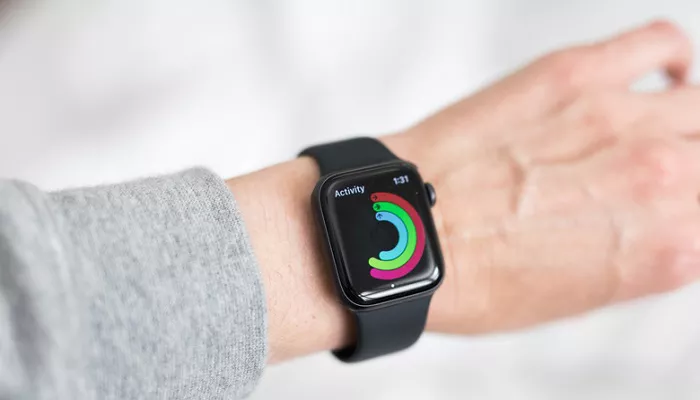The Activity Rings on your Apple Watch are a great way to stay motivated. They encourage users to move, exercise, and stand throughout the day. But there are times when you may want to start fresh. Maybe your fitness routine has changed. Maybe you’re recovering from an injury. Or maybe you just need a reset to realign your goals. Whatever the reason, Apple doesn’t offer a straightforward reset button — but there are effective workarounds.
This guide walks you through five detailed methods to reset or simulate a reset of your Activity Rings. Each method serves different needs, from clearing historical data to recalibrating fitness settings. By the end, you’ll know exactly how to make your Activity Rings feel brand new.
5 Ways to Reset the Activity Rings on Your Apple Watch
1. Create a New Fitness Goal
The most direct way to refresh your Activity Rings is by adjusting your daily Move, Exercise, and Stand goals. This method doesn’t erase your history, but it gives your goals a clean slate.
How to Update Your Goals:
- Open the Activity app on your Apple Watch.
- Scroll down and tap Change Goals.
- Adjust the Move, Exercise, and Stand goals as needed.
- Tap Next after each setting to confirm.
This helps to recalibrate your expectations, especially if you’ve experienced changes in lifestyle or health. You can set realistic benchmarks and track your progress from a new perspective.
2. Recalibrate Your Apple Watch for Accurate Activity Tracking
Sometimes, your Activity Rings may seem off due to miscalibrated data. The Apple Watch uses GPS and motion data to track activity, so it’s important to ensure it’s properly calibrated.
Steps to Recalibrate:
- Go to your iPhone Settings.
- Tap Privacy & Security > Location Services.
- Ensure Location Services are turned on.
- Scroll down and tap System Services. Enable Motion Calibration & Distance.
Then, take a 20-minute walk in a flat open area with your Apple Watch. The device will learn your stride and improve tracking accuracy. Over time, this helps your rings reflect your true movement more accurately.
3. Unpair and Re-pair Your Apple Watch
If you want a more dramatic refresh, unpairing your Apple Watch from your iPhone effectively resets many settings. This method can resolve lingering sync issues and give the sensation of starting fresh.
Follow These Steps:
- Open the Watch app on your iPhone.
- Tap All Watches and choose your watch.
- Tap Unpair Apple Watch.
This will create a backup on your iPhone. You can choose to restore from backup or set it up as a new device. If you want your Activity Rings to feel fully reset, set up your Apple Watch as new. Note that this will erase all previous Activity data from your device, though it may still exist in your iCloud account.
4. Start a New Fitness Profile with Apple Health
For a deeper reset, you can modify or delete your health profile. This alters how the watch calculates your calories, steps, and exercise minutes, effectively reshaping your Activity Rings without deleting the entire history.
How to Modify Health Profile:
- Open the Health app on your iPhone.
- Tap your profile picture in the top-right corner.
- Select Health Details.
- Edit attributes like age, weight, height, and activity level.
You can also delete fitness data selectively:
- Go to Health > Show All Health Data.
- Select a metric, like Active Energy or Steps.
- Tap Show All Data, then tap Edit to remove entries.
This soft-reset approach lets you preserve most of your Apple Watch setup while significantly changing how your Activity Rings work moving forward.
5. Use Third-Party Apps to Track New Goals
Sometimes, the best way to reset is to shift perspective. Several third-party fitness apps allow you to set independent activity goals and track them separately from Apple’s default system. This gives you fresh data, metrics, and often a new layout to work with.
Recommended Apps:
- Strava: Perfect for runners and cyclists.
- Zones for Training: Offers heart rate-based goal setting.
- FitnessView: Provides an alternative ring system.
These apps sync with Apple Health but allow you to create a brand-new goal structure, helping you redefine success on your own terms. Many users find renewed motivation using different visualizations and rewards.
Can You Permanently Delete Activity Ring History?
As of now, Apple doesn’t let you completely erase your Activity history from the Fitness app. You can remove individual data points via the Health app, as explained above, but the overall history will remain. Apple seems to value long-term data as part of its health ecosystem. If privacy is your concern, consider adjusting iCloud sync settings or creating a new Apple ID.
Tips to Keep Your Reset Goals Going Strong
- Set small, achievable goals first. Then build upward.
- Celebrate new milestones. Don’t compare to your past data.
- Use the Watch’s reminders and alerts for motivation.
- Switch up workouts regularly to stay engaged.
Getting a new device like the Apple Watch Ultra can also bring a renewed interest in health tracking. These models come with enhanced sensors and battery life, making it easier to reach and maintain new goals.
Conclusion
Resetting your Activity Rings isn’t always simple, but it is possible. Whether you want to adjust your fitness goals, recalibrate sensors, or start over with a new profile, there’s a method that suits your needs. By taking control of your health data, you can turn your Apple Watch into a tool for the next phase of your fitness journey.
So take that first step — reset, refresh, and start closing those rings with purpose.
Related Topics: