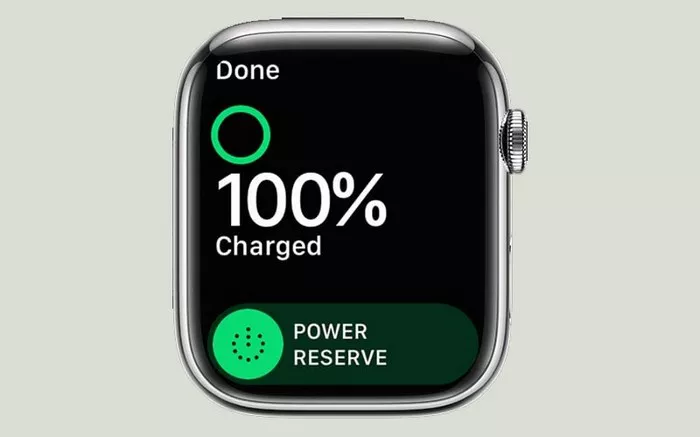The Apple Watch, a marvel of wearable technology, seamlessly integrates into our daily lives, offering a spectrum of features from fitness tracking to notifications. However, a common frustration for users is the unexpected and rapid depletion of the Apple Watch battery. In this insightful guide, we will unravel the mystery behind the accelerated battery drain, exploring common culprits and providing practical solutions to ensure your Apple Watch stays powered throughout the day.
1. The Evolution of Battery Technology: A Balancing Act
Understanding the factors influencing Apple Watch battery life begins with a brief exploration of battery technology. The lithium-ion batteries powering Apple Watches have made remarkable strides in energy density and longevity over the years. However, they are still subject to certain limitations. Factors such as usage patterns, app activities, and connectivity significantly impact how long the battery can sustain the watch’s functionalities.
2. The Culprits: Identifying Battery-Draining Elements
Several elements within the Apple Watch ecosystem can contribute to accelerated battery drain. Identifying these culprits is crucial for effective troubleshooting. Common factors include:
a.Background App Refresh:
Apps running in the background continuously consume power. Certain apps may refresh data even when not actively in use, contributing to accelerated battery drain.
b.Excessive Notifications:
The Apple Watch’s notification system is a valuable feature, but an influx of notifications can lead to frequent screen activations, contributing to increased power consumption.
c.Continuous Heart Rate Monitoring:
While heart rate monitoring is a key health feature, continuous monitoring can strain the battery. Adjusting monitoring settings may help conserve power.
d.Power-Hungry Complications:
Complications on watch faces, especially those fetching real-time data, can contribute to battery drain. Opting for simpler complications may mitigate this issue.
e.Background Noise Measurement:
If your Apple Watch is equipped with noise measurement capabilities, background noise monitoring can impact battery life. Adjusting noise measurement settings can alleviate this.
f.Extended GPS Use:
Activities that involve prolonged GPS use, such as outdoor workouts, can accelerate battery drain. Consider optimizing GPS settings or using the watch in tandem with an iPhone for GPS data.
g.Software Issues:
Occasionally, software glitches or bugs may cause abnormal battery drain. Regularly updating to the latest watchOS version and addressing software-related issues can improve battery performance.
3. Battery Usage Insights: Tapping Into Analytics
To gain deeper insights into battery usage patterns and identify specific apps or activities impacting battery life, Apple provides a Battery Usage feature. This feature offers a breakdown of battery consumption over the last 24 hours or the last 10 days. To access Battery Usage:
a.Open the Apple Watch app on your paired iPhone.
b.Navigate to the “My Watch” tab.
c.Tap on “General,” then select “Usage.”
d.Review the Battery Usage data to identify high-impact apps or activities.
This tool empowers users to make informed decisions about adjusting settings or modifying usage behaviors to optimize battery life.
4. Optimizing Settings: Balancing Functionality and Efficiency
Striking a balance between the functionalities you value and the power-saving measures you employ is crucial for maximizing Apple Watch battery life. Consider the following optimization tips:
a.Adjust Background App Refresh:
Navigate to the Apple Watch app on your iPhone, go to “My Watch” > “General” > “Background App Refresh,” and disable unnecessary app refreshes.
b.Manage Notifications:
Review and customize notification settings to reduce unnecessary alerts. Limiting haptic feedback for notifications can also contribute to power savings.
c.Modify Heart Rate Monitoring:
In the Apple Watch app, go to “My Watch” > “Heart Rate” and adjust monitoring settings based on your preferences and needs.
d.Simplify Watch Face Complications:
Choose watch faces with minimal complications, or customize complications to display essential information without constantly fetching data.
e.Enable Theater Mode:
When in environments where wrist movements may activate the screen unintentionally, enabling Theater Mode prevents the display from turning on with wrist gestures.
f.Use Power Reserve Mode:
In situations where conserving battery is paramount, activating Power Reserve Mode turns off non-essential features, allowing the watch to display only the time.
By strategically adjusting these settings, users can create a personalized balance between functionality and battery efficiency.
5. Software Updates: Harnessing Performance Enhancements
Apple continually refines the performance and efficiency of the Apple Watch through software updates. Staying up-to-date with the latest watchOS version ensures that your watch benefits from optimizations, bug fixes, and improvements in power management. To update your Apple Watch:
a.Ensure that your Apple Watch is connected to Wi-Fi and placed on its charger.
b.Open the Apple Watch app on your paired iPhone.
c.Navigate to “My Watch” > “General” > “Software Update.”
d.If an update is available, follow the on-screen prompts to download and install it.
Regularly checking for and applying software updates contributes to the overall health and efficiency of your Apple Watch.
6. Battery Replacement: When to Consider It
Over time, the capacity of lithium-ion batteries naturally diminishes, impacting their ability to hold a charge. If you find that your Apple Watch’s battery life has significantly decreased and optimization efforts yield limited results, it may be worth considering a battery replacement. Apple provides battery replacement services for eligible Apple Watch models, restoring the device’s battery performance.
7. Contacting Apple Support: Expert Guidance
If you’ve exhausted troubleshooting options and your Apple Watch continues to experience rapid battery drain, seeking guidance from Apple Support is a prudent step. Apple’s support team can provide personalized assistance, identify potential hardware issues, and offer solutions tailored to your specific situation.
8. Future Innovations: Anticipating Battery Advancements
As technology progresses, advancements in battery technology are anticipated. Future iterations of the Apple Watch may incorporate improved battery materials, enhanced power management, and innovations that further extend battery life. Staying informed about these developments ensures that users can leverage the latest advancements in wearable technology.
Conclusion: Navigating the Battery Landscape
Unraveling the mystery of rapid Apple Watch battery drain involves a holistic approach, considering usage patterns, settings, and optimization strategies. By identifying and addressing potential culprits, users can ensure that their Apple Watch remains a reliable and enduring companion throughout the day. Whether through personalized settings, software updates, or, if necessary, battery replacements, users have the tools to navigate the battery landscape and maintain a seamless and efficient experience with their Apple Watch.