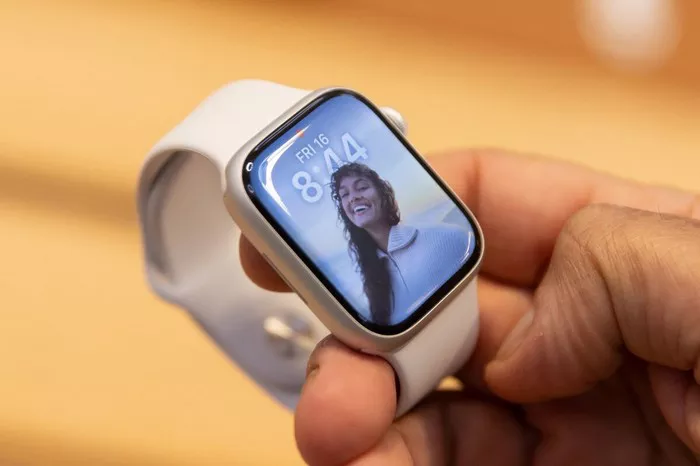Fitness notifications on the Apple Watch can be motivating reminders to stay active and achieve your fitness goals. However, if you find these notifications to be intrusive or unnecessary, you may want to turn them off temporarily or permanently. Fortunately, Apple provides users with the flexibility to customize their notification settings, including those related to fitness activities. In this article, we’ll walk you through the steps to turn off fitness notifications on your Apple Watch, allowing you to tailor your wearable device to your preferences.
Understanding Fitness Notifications on Apple Watch
Fitness notifications on the Apple Watch include reminders to stand up, move, and exercise throughout the day. These notifications are part of the device’s fitness tracking features, which aim to promote a healthier and more active lifestyle by encouraging users to engage in regular physical activity. While some users may find these notifications helpful, others may prefer to disable them to reduce distractions or focus on other priorities.
Steps to Turn Off Fitness Notifications on Apple Watch
Turning off fitness notifications on your Apple Watch is a straightforward process that can be done directly from the device’s settings. Follow these step-by-step instructions to disable fitness notifications:
Unlock Your Apple Watch: Press the Digital Crown on your Apple Watch to wake it up and display the watch face. If your Apple Watch is locked, you’ll need to unlock it by entering your passcode or using Touch ID or Face ID.
Access Settings: Once your Apple Watch is unlocked, locate and tap on the Settings app icon, which resembles a gear.
Navigate to Notifications: Scroll down and tap on “Notifications.” This option is typically located near the top of the Settings menu.
Select Activity: In the Notifications settings, scroll down and tap on “Activity.” This option allows you to customize notifications related to your daily activity and fitness tracking.
Disable Stand Reminders: To turn off notifications reminding you to stand up, move, or exercise, toggle the switch next to “Stand Reminders” to the off position.
Disable Move Goal Notifications: If you want to disable notifications related to your daily move goal, toggle the switch next to “Move Goal” to the off position.
Disable Exercise Reminders: To turn off notifications reminding you to complete exercise goals or workouts, toggle the switch next to “Exercise Reminders” to the off position.
Adjust Other Settings (Optional): Depending on your preferences, you may also want to adjust other notification settings related to fitness activities, such as achievements, challenges, or sharing activity data with friends.
Exit Settings: Once you’ve customized your fitness notification settings to your liking, exit the Settings app to save your changes.
Tips for Managing Fitness Notifications
In addition to turning off fitness notifications entirely, you can also customize them to better suit your preferences and lifestyle. Consider the following tips for managing fitness notifications on your Apple Watch:
Schedule Do Not Disturb: If you prefer to avoid interruptions during certain times of the day, such as during meetings or while sleeping, consider scheduling Do Not Disturb mode on your Apple Watch to silence all notifications temporarily.
Adjust Notification Frequency: If you still want to receive fitness notifications but find them to be too frequent or intrusive, you can adjust the notification frequency in the Notifications settings. For example, you can choose to receive stand reminders less frequently or only during specific hours of the day.
Enable Silent Mode: To minimize disruptions while still receiving notifications, enable Silent Mode on your Apple Watch to mute notification sounds while still displaying them on the screen.
Customize Notification Settings: Take advantage of the customizable notification settings on your Apple Watch to tailor your device to your preferences. You can choose which apps and notifications are allowed to send alerts and how they are delivered.
Conclusion
In conclusion, turning off fitness notifications on your Apple Watch is a simple and effective way to customize your device to better suit your preferences and lifestyle. By following the steps outlined in this article and exploring additional customization options, you can manage your fitness notifications to ensure that they enhance your overall experience with the Apple Watch rather than detract from it. Whether you prefer to disable fitness notifications entirely or simply adjust their frequency and settings, the flexibility and versatility of the Apple Watch allow you to tailor your wearable device to your individual needs. With personalized notification settings, you can enjoy the benefits of fitness tracking and activity reminders on your Apple Watch without unnecessary distractions or interruptions.